Let’s delve into the fascinating world of Ring Outdoor Cameras. Whether you’re a first-time user or a seasoned enthusiast, understanding these remarkable security tools can empower you to make the most of their features.

Understanding Ring Outdoor Cameras
Ring Outdoor Cameras are advanced surveillance devices designed to enhance your home security. Here are some key aspects to consider:
Placement Tips:
- Indoor Cams: Ideal for small spaces, these cameras need to be plugged into a power outlet. You can mount them on flat surfaces, walls, corners, or ceilings. They come with a Privacy Cover to disable audio and video.
- Stick Up Cams: Suitable for both indoor and outdoor use, these cameras have versatile mounting options. They work well in areas with existing light.
- Spotlight Cams: Designed for outdoor use, these cameras cover yards, dark corners, and side yards with LED lights and a siren. You can adjust the viewing angle to cover blind spots.
- Floodlight Cams: Replace your garage floodlight with these ultra-bright LED cameras. They cover your front yard and provide additional security.
Camera Height:
- Indoors: Mount cameras 7 feet off the ground (recommended).
- Outdoors: Position them 9 feet off the ground (recommended). Avoid mounting too low or too high to ensure optimal angles for capturing faces.
Visibility:
- Visible cameras act as deterrents against intruders. Ensure they’re not within reach to prevent tampering.
Maximizing Camera Performance
Having surveillance cameras is just the first step. To get the most out of your Ring Outdoor Cameras:

Map Your Home and Yard:
- Create a security plan by drawing a map that includes key areas you want to monitor.
- Consider large yards, pools, narrow alleys, potential entry points, and dark areas.
Power Options:
- Ring cameras come in battery-powered, hardwired, plug-in, and solar-powered variants. Choose the one that suits your situation.
Securing Your Footage
Remember to secure your camera footage:
- Set strong passwords for your Ring account.
- Enable two-factor authentication.
- Regularly review and manage your recorded videos.
Now that you’re armed with this knowledge, go forth and unlock the full potential of your Ring Outdoor Cameras! 📷🔒
Privacy Concerns with Ring Cameras
Ring, the home security company known for its video doorbells and outdoor cameras, has faced privacy concerns due to several incidents:
- Employee Spying: The Federal Trade Commission (FTC) charged Ring with compromising customer privacy by allowing employees or contractors to access consumers’ private videos. This lax security enabled unauthorized access to customers’ accounts, cameras, and videos. In some cases, employees even spied on customers through their cameras, including those in bedrooms or bathrooms.
- Vulnerabilities Exploited by Hackers: Hackers exploited Ring’s vulnerabilities, leading to harassment, insults, and even live streaming of customers’ videos. Children and teens were particularly vulnerable.
To protect your privacy, consider the following steps:
- Review privacy settings and permissions in the Ring app.
- Check if your state allows you to request data deletion from companies.
- If you’re a parent, control the personal information collected online from your kids under 13.
Setting Up Motion Zones on Your Ring Camera
Customizing motion zones helps you focus on areas that matter most. Follow these steps:
- Open the Ring app.
- Tap the menu (≡) on the top left.
- Go to Devices and select your camera.
- Tap Motion Settings.
- Choose “Edit Zones” or “Camera Motion Zones.”
- Adjust existing zones or add new ones by dragging points.
- Save your changes.
Remember these tips:
- Optimize your view by avoiding moving objects (trees, reflections, etc.).
- Exclude high-traffic areas to reduce false alerts.
- Exclude areas you don’t need to monitor (e.g., behind locked gates).
Video Storage Options for Ring Cameras
Ring offers flexible video storage time through its Ring Protect subscription plan. Here are the options:
- 1 day
- 3 days
- 7 days
- 14 days
- 21 days
- 30 days
- 60 days (default in the US)
- 90 days
- 120 days
- 180 days
Beyond 180 days, download important videos to your PC or mobile device. Adjust storage time in the Ring app or on Ring.com.
Remember:
- Adjusting storage time requires an active Ring Protect subscription.
- Videos are permanently lost if deleted or if storage time expires.
- Snapshot Captures have separate storage times (7-14 days) and aren’t impacted by video storage settings.
Feel free to explore these settings and make your Ring camera work best for you! 📷🔒
Best Practices for Securing Your Ring Camera
Securing your Ring camera is crucial to protect your privacy and ensure optimal functionality. Here are some best practices:
- Change Default Passwords: When setting up your Ring camera, change the default password immediately. Use a strong, unique password to prevent unauthorized access.
- Enable Two-Factor Authentication (2FA): Activate 2FA for an extra layer of security. This ensures that even if someone knows your password, they won’t be able to log in without the second authentication factor.
- Regularly Update Firmware: Keep your Ring camera’s firmware up-to-date. Manufacturers release updates to fix vulnerabilities and enhance security.
- Secure Your Wi-Fi Network: Use a strong Wi-Fi password and enable WPA3 encryption if supported. Regularly check for unauthorized devices connected to your network.
- Privacy Zones: Set up privacy zones to exclude sensitive areas from video recording. For example, avoid capturing your neighbor’s property or windows.
- Review App Permissions: Be cautious about granting app permissions. Only allow necessary access (e.g., camera, microphone) and revoke any unnecessary permissions.
- Physical Security: Mount your camera at an appropriate height (7 feet indoors, 9 feet outdoors) to prevent tampering. Visible cameras act as deterrents, but ensure they’re out of reach.
- Regularly Review Recorded Videos: Check your recorded videos periodically to identify any unusual activity or security breaches.
Setting Up Notifications on Your Ring Device
To receive notifications from your Ring device, follow these steps:
- Open the Ring app.
- Tap the menu (☰) in the top left corner.
- Select “Devices” and choose the relevant device (e.g., doorbell or camera).
- At the top of the screen, toggle on “Ring Alerts” and “Motion Alerts.”
- Customize settings such as motion sensitivity, smart alerts (for Ring Protect subscribers), and advanced motion detection.
Remember to troubleshoot notifications if you encounter issues. Ensure your mobile device settings allow notifications from Ring, and check your Wi-Fi connection.
Video Quality Options for Ring Cameras
Ring cameras offer different resolution settings, typically ranging from 720p to 1080p or higher for advanced models. Here’s what you need to know:
Resolution Settings:
- 720p: Provides decent video quality while conserving data.
- 1080p: Offers clearer video but consumes more data.
- Some advanced models may support higher resolutions.
Remember that video quality depends on factors like lighting conditions, Wi-Fi signal strength, and camera placement. If you experience poor video quality, consider adjusting angles, improving lighting, or upgrading to a higher-resolution model.
Feel free to explore these settings and optimize your Ring camera experience! 📷🔒
Customizing Motion Sensitivity on Your Ring Camera
Ring cameras allow you to fine-tune motion sensitivity to optimize alerts and reduce false notifications. Here’s how you can customize it:
Using the Ring App:
- Open the Ring app.
- Tap the menu (≡) on the top left.
- Select “Devices.”
- Choose your Ring camera.
- Tap “Motion Settings.”
- Adjust the “Motion Sensitivity” slider to your preference.
Tips for Optimizing Motion Zones:
- Make your camera’s view as clear as possible by avoiding moving objects (like trees or reflections).
- Exclude high-traffic areas (busy streets, sidewalks) from your motion zones.
- Exclude areas you don’t need to monitor (behind locked gates, hedges, or walls).
Night Vision Capabilities of Ring Cameras
Ring cameras come equipped with impressive infrared night vision technology. Here’s what you need to know:
Infrared LEDs: When ambient light is low, Ring cameras switch to infrared night vision mode. Infrared LEDs emit light invisible to the human eye but detected by the camera sensor.
Visibility Range:
- Most Ring cameras can see between 15 and 30 feet in complete darkness.
- Newer models, like the Ring Floodlight Cam, offer enhanced night vision with a range of up to 50 feet.
Remember that weather conditions and obstructions (such as trees or walls) can also affect night vision performance. Choose a suitable location for optimal visibility.
Cleaning and Maintaining Your Ring Device
Proper maintenance ensures your Ring camera functions optimally. Follow these steps for cleaning and care:
Gentle Cleaning:
- Remove surface dirt or grime by soaking your Ring camera in warm water mixed with mild dish soap.
- Use a soft toothbrush to scrub around the setting and crevices.
- Rinse thoroughly with clean water and pat dry with a soft, lint-free cloth.
Monthly Maintenance Routine:
- Regularly check for any debris or spider webs around the camera lens.
- Inspect the mounting hardware and tighten any loose screws.
- Verify that the camera’s field of view remains unobstructed.
- Test motion detection and alerts to ensure proper functionality.
By following these guidelines, you’ll keep your Ring camera in top shape and maintain reliable home security! 📷🔒
Battery Life of Ring Cameras
Ring cameras, particularly the Ring Stick Up Cam Battery, offer varying battery life based on usage and environmental conditions. Here are some key points:
Ring Stick Up Cam Battery:
Battery Life: Typically lasts 6 to 12 months on a single charge with regular use. For lighter use, it can even extend up to a year.
Factors Affecting Battery Drain:
- Outdoor Use: When used outdoors, the camera tends to activate more frequently, leading to quicker battery depletion.
- Solar Panel Option: Ring now offers a solar panel accessory that allows you to keep the battery charged, alleviating concerns about battery life.
Troubleshooting Connectivity Issues
If you’re experiencing connectivity problems with your Ring device, consider the following steps:
Check Signal Strength:
- Open the Ring app.
- Tap the menu (☰) and select “Devices.”
- Choose the Ring device you want to test.
- Tap on “Device Health” and check the Signal Strength under the Network section.
- Green indicates good connection, while red indicates poor connection.
- If the signal is weak, consider moving your wifi router closer to the camera for better performance.
- Also, ensure your mobile device has a strong wifi signal.
Elevate Your Router:
- Walls, floors, and furniture can weaken your router’s wireless signal.
- Place your wifi router in an elevated, central, and open location to improve coverage.
Test Your Internet Speed:
- Use websites like this one to check your internet speed.
- Most internet service providers offer download speeds ranging from 100-400 Mbps and upload speeds of 10-100 Mbps.
- If your speed falls below these ranges, contact your ISP for assistance.
Audio Features on Ring Cameras
Ring cameras come equipped with 2-way audio, allowing communication between you and anyone near the camera. Here’s how it works:
Live View:
- When you access the live view through the Ring app, you can listen to audio from the camera’s surroundings.
- You can also speak through the camera using the app.
Motion Alerts:
- When motion is detected, you receive alerts on your mobile device.
- Tap the alert to access the live view and engage in 2-way audio communication.
Remember to adjust audio settings as needed and enjoy the added security and convenience of Ring cameras! 📷🔊
Setting Up a Ring Camera for the First Time
Setting up your Ring camera is straightforward. Follow these steps:
Download the Ring App:
- Install the Ring app on your smartphone (available for iOS and Android).
Create an Account:
- Open the app and create a Ring account if you don’t have one already.
Add a Device:
- Tap the menu icon (usually three horizontal lines) in the upper-right corner.
- Select “Devices.”
- Tap the “+” icon to add a new device.
- Choose “Security Cams” and follow the in-app instructions.
- Scan the QR code on your camera (usually located on the back).
- Confirm the location and give your camera a name.
Try It Out:
- After setup, tap the “Live View” button in the Ring app to see live video from your camera.
Smart Home Integrations with Ring Devices
Ring devices can integrate with various smart home platforms, enhancing their capabilities. Here are some options:
Apple HomeKit:
- Control your Ring camera, doorbell, or smart lighting via the Home app or Siri.
SmartThings:
- Manage Ring and other Samsung SmartThings devices together.
Google Assistant:
- Use Google voice commands for basic controls with Ring devices.
Warranty for Ring Cameras
Ring offers a one-year limited warranty for its devices. Here are the details:
- Coverage: The warranty covers defects in materials and workmanship under ordinary consumer use.
- Duration: The warranty lasts for one year from the date of original retail purchase.
- Options: If a defect arises, Ring may repair, replace, or refund the device.
- Exclusions: The warranty doesn’t cover accidents, misuse, neglect, or third-party repairs.
- Extended Warranty: Consider subscribing to Ring Protect Plus or Pro for extended coverage beyond the standard warranty period.
Feel free to explore your Ring camera’s features and enjoy the added security! 📷🔒
Ring vs. Other Security Camera Brands
Ring and other security camera brands offer various features and options. Here’s a comparison:
Ring:
- Product Range: Ring offers a wide range of video doorbells and security cameras, including wired and battery-powered options.
- Features: Clear video quality, easy installation, and integration with smart home devices.
- Privacy Features: Privacy zones allow you to define off-limits areas within the camera’s field of view, preventing recording in those spaces.
- Considerations: Subscription fees for cloud storage and limited free video storage.
Nest (Google):
- Product Range: Nest provides video doorbells and security cameras with futuristic designs.
- Features: Clear footage, facial recognition, and package detection.
- Privacy Features: Limited free storage, no Siri or HomeKit support.
- Considerations: Three hours of video storage and potential privacy concerns.
Other Brands:
- Brands like Blink, Arlo, and Lorex offer budget-friendly options with basic features.
- Consider factors like video quality, ease of use, and compatibility with your smart home ecosystem.
Troubleshooting Audio Issues with Your Ring Device
If you’re experiencing sound problems with your Ring camera, try these steps:
Check Wi-Fi Connection:
- Ensure your camera is connected to service and receiving sufficient Wi-Fi signals.
- Poor Wi-Fi can affect audio and video quality.
Turn Off Bluetooth:
- Disable Bluetooth on your mobile device.
- Open Live View or view a recorded Ring video to test audio.
Enable Microphone:
- Open the Ring app.
- Choose your Doorbell or Camera device.
- Verify that the microphone icon is enabled in Live View.
Check Audio Privacy Settings:
- Ensure audio streaming and recording are enabled in the Ring app.
Reboot Your Camera:
- Reboot your Ring device through the app to refresh its settings.
Privacy Features on Ring Cameras
Ring prioritizes privacy. Here are some key features:
Privacy Zones:
- Define areas within the camera’s view as off-limits.
- Recorded video within these zones is blocked out and cannot be recovered.
- Privacy zones prevent recording but won’t affect motion detection.
Audio/Video Recording Control:
- Disable audio and/or video recording in the Ring app.
- Use Ring Modes or disable motion detection to prevent recording.
Yard Signs and Window Stickers:
- Display security signs and stickers to deter potential intruders.
Remember to customize your settings to respect privacy laws and your neighbors’ privacy! 📷🔒
Optimizing Ring Camera Placement
Proper placement of your Ring camera is essential for effective surveillance. Here are some tips to optimize its placement:
Height Matters:
- Indoors: Mount your camera approximately 7 feet off the ground (recommended).
- Outdoors: Position it around 9 feet off the ground (recommended).
- Avoid mounting too low or too high to ensure optimal angles for capturing faces.
Visibility and Concealment:
- Place cameras where they aren’t immediately noticeable but still visible enough to deter intruders.
- Consider hiding them under eaves, soffits, or roof overhangs.
Vandal-Resistant Housing:
- Use cameras with vandal-resistant housings made from robust materials like heavy-duty metal or reinforced plastic.
- Look for cameras with high IK ratings (resistance to impacts) for areas prone to vandalism.
Tamper Alarms:
- Some advanced cameras come with tamper detection features that send alerts if the camera is moved or vandalized.
Security Lights:
- Install motion-activated lights near cameras to deter potential vandals or thieves.
Secure Wiring:
- Conceal wiring to prevent tampering or cutting.
Backup Power:
- Consider using backup power devices (such as battery backups or solar panels) to ensure continuous operation.
Dummy Cameras:
- Use dummy cameras strategically alongside real ones to create the illusion of more extensive surveillance.
Emergency Response Features on Ring Devices
Ring devices offer emergency response options for added safety:
One-Touch Emergency Buttons:
- If you have a Ring Alarm (2nd generation) Keypad or use the SOS feature within the app, you can request one-touch emergency responses for police, fire, and medical assistance.
- A Ring Protect subscription and enrollment in professional monitoring are required for this feature.
Emergency Alerts in Do Not Disturb Mode:
- Receive emergency Ring Alarm alerts immediately, even if your phone or tablet is in Do Not Disturb mode.
- Configure this feature in the Ring app settings.
Remember to explore these features and customize your Ring setup for optimal security! 📷🚨🔒
Securing Outdoor Cameras Against Theft
Protecting your outdoor cameras from theft is crucial for maintaining effective surveillance. Here are some best practices:
High Placement:
- Install cameras out of reach, ideally at least nine feet above the ground.
- Consider mounting them on walls, under eaves, soffits, or roof overhangs.
Hidden Yet Visible:
- Place cameras where they aren’t immediately noticeable but still visible enough to deter potential thieves.
- Balancing visibility and concealment is essential.
Vandal-Resistant Housing:
- Use vandal-proof housings made from robust materials like heavy-duty metal or reinforced plastic.
- Look for cameras with high IK ratings (resistance to impacts) for areas prone to vandalism.
Tamper Alarms:
- Some advanced cameras come with tamper detection features that send alerts if the camera is moved or vandalized.
Security Lights:
- Install motion-activated lights near cameras to deter potential vandals or thieves.
Secure Wiring:
- Conceal wiring to prevent tampering or cutting.
Backup Power:
- Consider using backup power devices (such as battery backups or solar panels) to ensure continuous operation.
Dummy Cameras:
Strategically place dummy cameras alongside real ones to create the illusion of more extensive surveillance.
Setting Up Motion Schedules for Ring Cameras
Motion schedules allow you to customize when you receive motion alerts from your Ring camera. Follow these steps:
- Open the Ring app.
- Tap the menu (☰) in the upper left corner.
- Select Devices.
- Choose the desired camera.
- Tap Motion Settings.
- Select Motion Schedules.
- Add a schedule (e.g., Night Time, Morning, Evening, Custom).
- Specify the time frame to turn alerts off or on (e.g., 1:00 a.m. – 6:00 a.m.).
- Choose the days of the week for the schedule.
- Save your settings.
You can toggle motion schedules on or off and edit them as needed. Remember that even when alerts are snoozed, your camera will still record events.
Geofencing Features on Ring Devices
Geofencing allows you to automate features based on your location. Here’s how it works:
- Virtual Boundary: A geofence is a virtual boundary drawn around the location where your Ring devices are set up.
- Exiting Geofence (Away Mode): When you exit the geofence, the Ring app reminds you to set your mode to “Away”.
- Re-entering Geofence: Upon re-entering the geofence, the app automatically snoozes alerts from your devices.
- Customization: You can set the auto-snooze duration and choose which devices to snooze alerts for.
- Arm and Disarm Reminders: Receive reminders to change your mode when exiting or entering the geofence.
Remember to enable location permissions for geofencing to work effectively. Geofencing simplifies home automation and enhances your Ring experience! 📷🏠🔒
Setting Up Two-Factor Authentication for Your Ring Account
Two-factor authentication (2FA) adds an extra layer of security to prevent unauthorized access to your Ring devices. Here’s how you can set it up:
- Open your Ring app.
- Tap the menu icon (usually three horizontal lines) in the upper-left corner.
- Select Account.
- Choose Two-Step Verification under Account Security.
- Tap Turn on Two-factor.
- Enter your password.
- Enter the mobile phone number where you want to receive two-factor authorization codes.
- Enter the six-digit code that is texted to your phone.
By enabling 2FA, you’ll enhance the security of your Ring account and protect it from potential threats.
Neighborhood Watch Features on Ring Devices
The Neighbors App by Ring empowers you and your community with real-time crime and safety alerts. Here’s how it works:
Real-Time Alerts:
- Receive notifications about local incidents, such as package thefts, suspicious activity, or emergencies.
- Stay informed about what’s happening in your area.
Community Sharing:
- Share text updates, photos, and videos related to safety and security.
- Collaborate with neighbors to keep everyone informed.
Crime Prevention:
- Neighbors can report incidents, helping law enforcement and the community stay vigilant.
- Connect with public safety agencies for safer neighborhoods.
Smart Detection:
- Some Ring cameras support person and vehicle detection, reducing false alarms caused by other factors.
Preventing False Motion Alerts from Outdoor Cameras
To minimize false motion alerts from your outdoor cameras, consider these tips:
Adjust Motion Settings:
- Fine-tune motion sensitivity, threshold, and anti-dither settings.
- Experiment with different levels until false triggers are reduced.
Smart Detection:
- If your camera supports it, enable person and vehicle detection.
- Filter out non-human and non-vehicle targets.
Proper Placement:
- Position your camera away from air vents, light sources, and heat.
- Avoid pointing it at moving objects like trees or bushes.
Battery Maintenance:
- Keep batteries fresh and recharge them regularly.
- Replace them promptly when needed.
Wireless Interference:
- Keep other electronic devices at least 1 meter away from your cameras.
- Minimize wireless interference.
Regular Maintenance:
- Check camera health and ensure it’s not faulty.
- Adjust the installation angle to avoid false alerts.
Remember, a well-configured camera system provides accurate alerts while minimizing false alarms! 📷🚫🔒
Customizing Motion Zones for Your Ring Camera
Customizing motion zones for your Ring camera allows you to focus on specific areas and reduce false alerts. Here’s how you can set up and adjust motion zones:
Open the Ring App:
- Launch the Ring app on your smartphone.
Access Motion Settings:
- Tap the menu icon (usually three horizontal lines) in the upper-left corner.
- Select Devices.
- Choose the relevant camera from the list.
Edit Motion Zones:
- Tap Motion Settings.
- At the top, tap Edit Zones or scroll down to find Camera Motion Zones.
Adjust Existing Zones:
- If you already have motion zones set up, tap the zone you want to adjust.
- Drag the points of the zone to modify its coverage area.
- Tap Save when you’re done.
Add New Zones:
- To create a new motion zone, tap Add Zone.
- Drag the points to define the area you want to monitor.
- Tap Save to save your changes.
Extending Wi-Fi Coverage for Outdoor Cameras
Extending Wi-Fi coverage for outdoor cameras ensures reliable connectivity. Here are some options:
Near-Site Solutions (Within 100 Meters or 300 Feet):
If your outdoor camera is within 100 meters (300 feet) of your home, consider these solutions:
- Powerline WiFi Extenders: Install a powerline WiFi extender outdoors. These devices use your home’s electrical wiring to extend WiFi coverage. Make sure to place them in a covered patio or a waterproof electric box.
- Outdoor WiFi Access Points: Use outdoor WiFi access points designed for harsh conditions. These access points provide strong WiFi signals outside your home. They come with waterproof and dustproof housing, making them suitable for outdoor use.
Point-to-Point Wireless Bridge (Beyond 300 Feet):
- If your camera is located farther away, consider a point-to-point wireless bridge. This solution establishes a direct wireless link between two locations, extending your network beyond the 300-foot range.
Remember to choose the solution that best fits your specific needs and the distance between your camera and the router. Reliable WiFi ensures optimal performance for your outdoor security cameras! 📷🏠🔒
#RingCameras #HomeSecurity #SurveillanceTech #OutdoorCameras #SmartHome #SecurityTips #RingSecrets #UnlockTheSecrets #SecurityInsights


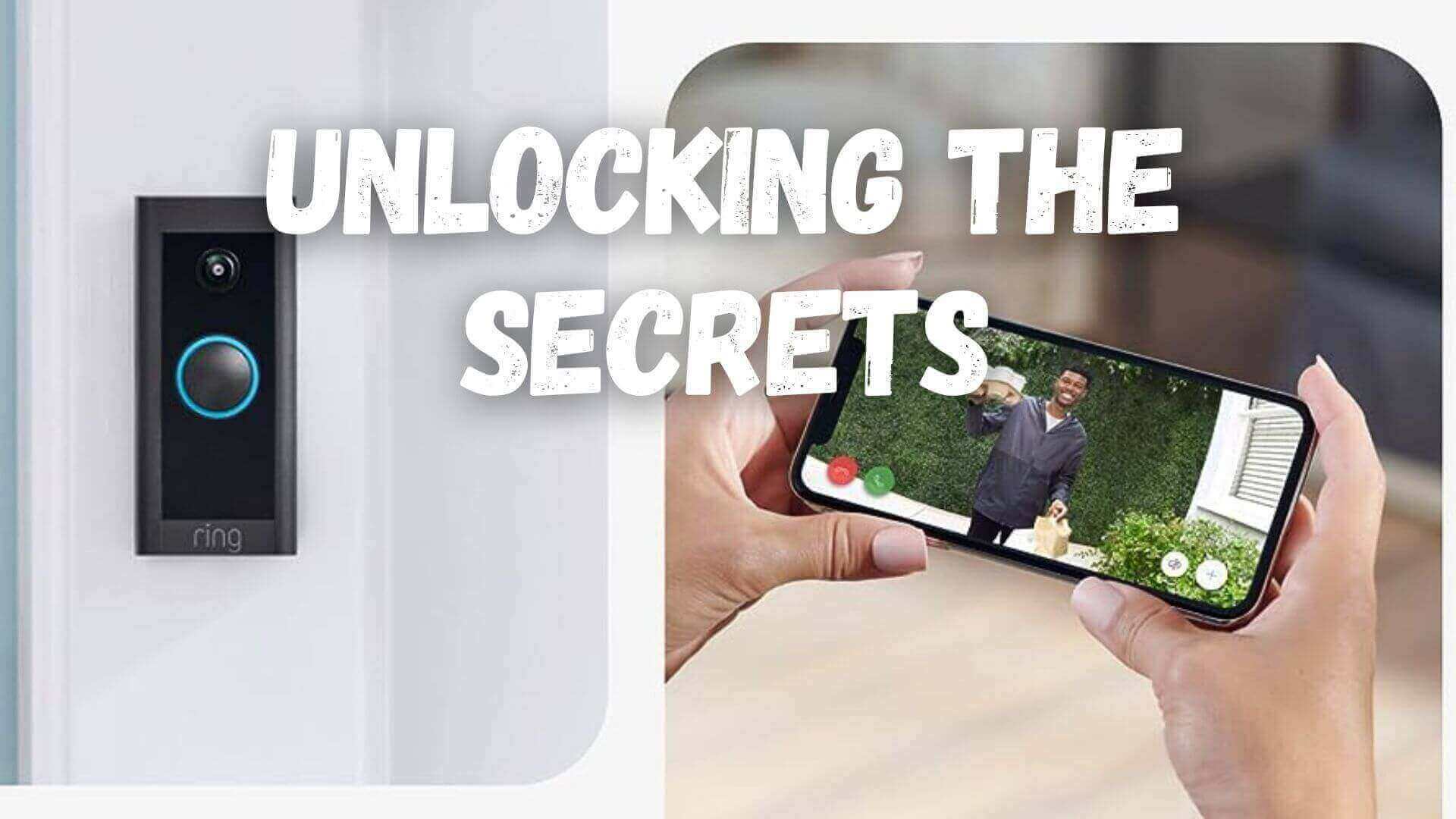













hojw3a
I’ve been browsing online more than 3 hours today, yet I never found any interesting article like yours. It is pretty worth enough for me. Personally, if all webmasters and bloggers made good content as you did, the web will be a lot more useful than ever before.
Everything is very open and very clear explanation of issues. was truly information. Your website is very useful. Thanks for sharing.