Improving your website’s loading speed is crucial for enhancing user experience, reducing bounce rates, and boosting search engine rankings. Let’s dive into some effective strategies:
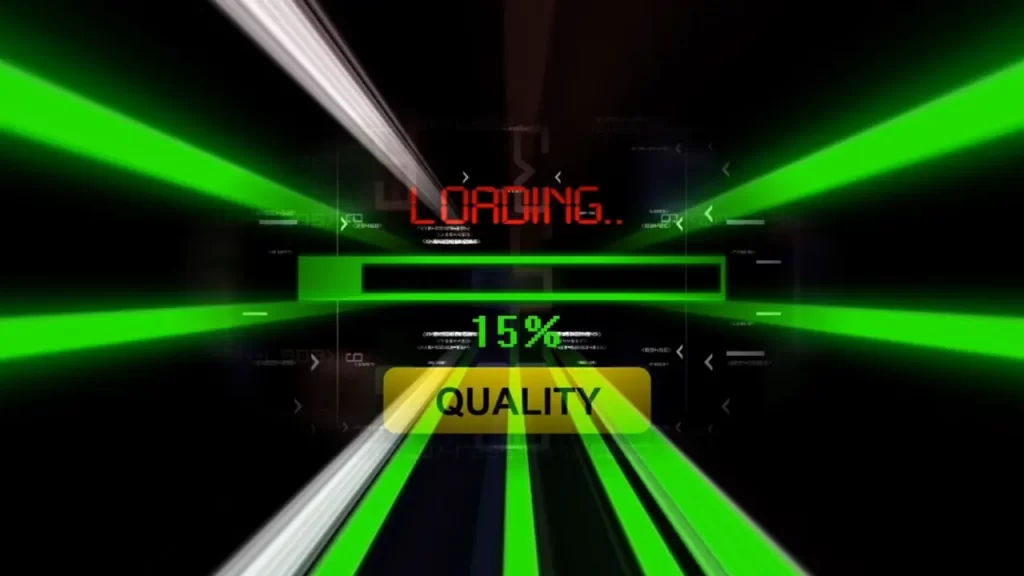
1. Choose a Performance-Optimized Hosting Solution:
Select a reliable hosting provider that offers fast servers, efficient caching, and minimal downtime. A high-quality hosting service significantly impacts your site’s loading speed.

Choosing a performance-optimized hosting solution is crucial for ensuring your website loads quickly and provides an excellent user experience. Here are some key factors to consider:
- Fast Servers: Look for a hosting provider that offers robust server infrastructure. Fast servers reduce page load times and improve overall site performance. Consider providers with SSD storage, powerful CPUs, and ample RAM.
- Efficient Caching: Opt for hosting solutions that provide robust caching capabilities through built-in tools or compatibility with popular WordPress caching plugins. These solutions can dynamically store content, update cached information, and ensure users receive up-to-date data without delays.
- Minimal Downtime: Check the hosting provider’s uptime guarantee. Minimal downtime ensures your website remains accessible to visitors. Look for providers with 99.9% or higher uptime guarantees.
- Content Delivery Network (CDN): A CDN distributes your website’s content across multiple servers worldwide. This reduces latency and speeds up page loading times for users in different geographical locations.
- Server Response Times: Evaluate how quickly the hosting server responds to requests. Tools like Bitcatcha can help you test server response times across various locations.
- Quality Support: Reliable customer support is essential. Choose a hosting provider with responsive support available 24/7.
Reliable Hosting Providers:
When choosing a hosting provider, consider factors like performance, uptime, customer support, and scalability. Here are some reliable options:
- Bluehost: Known for its user-friendly interface and excellent WordPress hosting.
- Hostinger: Great for ecommerce hosting and offers competitive pricing.
- DreamHost: Ideal for beginners and provides cloud-based hosting.
- SiteGround: A top choice for large-scale and business sites.
- HostGator: Excellent for startups and offers shared hosting plans.
Remember that a high-quality hosting service not only impacts loading speed but also affects your site’s search engine rankings. Users tend to leave slow websites, leading to lost conversions and traffic. By prioritizing performance, you’ll create a better experience for your visitors and improve your site’s overall success. 😊
2. Compress and Optimize Images:
Large images can slow down your pages. Use tools to compress and optimize images without compromising quality. Formats like WebP are excellent for web use.
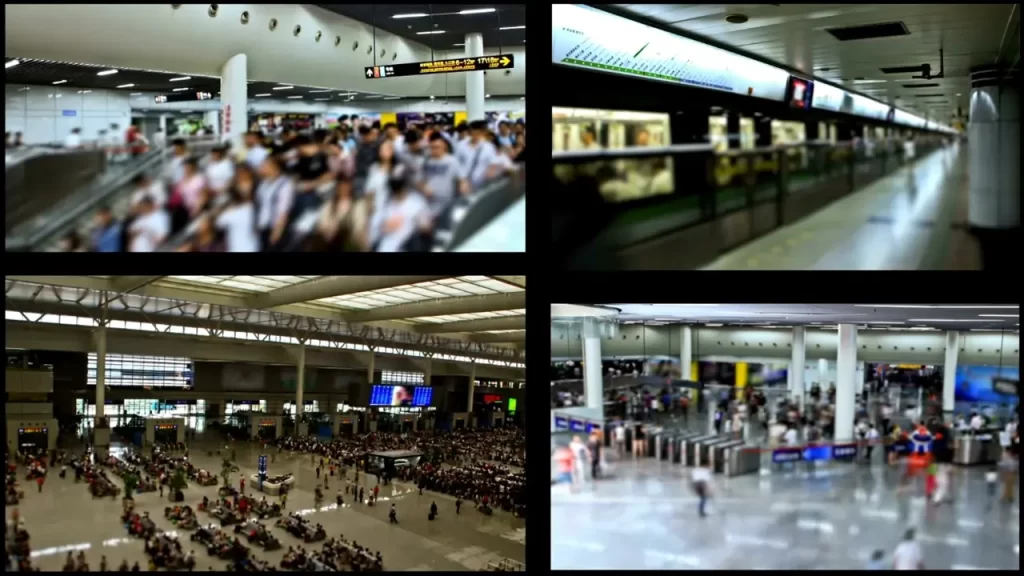
When it comes to optimizing and compressing images for the web, there are several tools available that can help you achieve smaller file sizes without sacrificing quality. Here are a few options:
Compressor.io:
- Compressor.io allows you to optimize and compress JPEG, PNG, SVG, GIF, and WEBP images online.
- You can choose between lossy or lossless compression to strike the right balance between image quality and file size.
- It’s easy to use: simply drop your images or click to browse, and the tool will compress them.
- The resulting images maintain high quality with minimal visible differences.
- You can also resize and rename your photos using Compressor.io.
- Compressor.io is a free online tool.
FreeCompress:
- FreeCompress offers separate tools for compressing JPEG and general image files.
- For JPEG images, you can upload your file, compress it, and download the smaller version.
- It’s a straightforward way to reduce file sizes for faster site loading.
- Compress JPEG is their free online tool.
OptimizeImages:
- OptimizeImages provides an online compressor and converter.
- You can optimize and compress images in formats like PNG, JPEG, SVG, AVIF, and WebP.
- Additionally, it scans your website to identify images that need optimization.
- OptimizeImages is another free tool.
Remember to choose the right format (such as WebP) and adjust the compression settings based on your specific needs. Happy optimizing! 😊
3. Reduce Redirects:
Excessive redirects increase loading time. Minimize them by using direct links whenever possible.
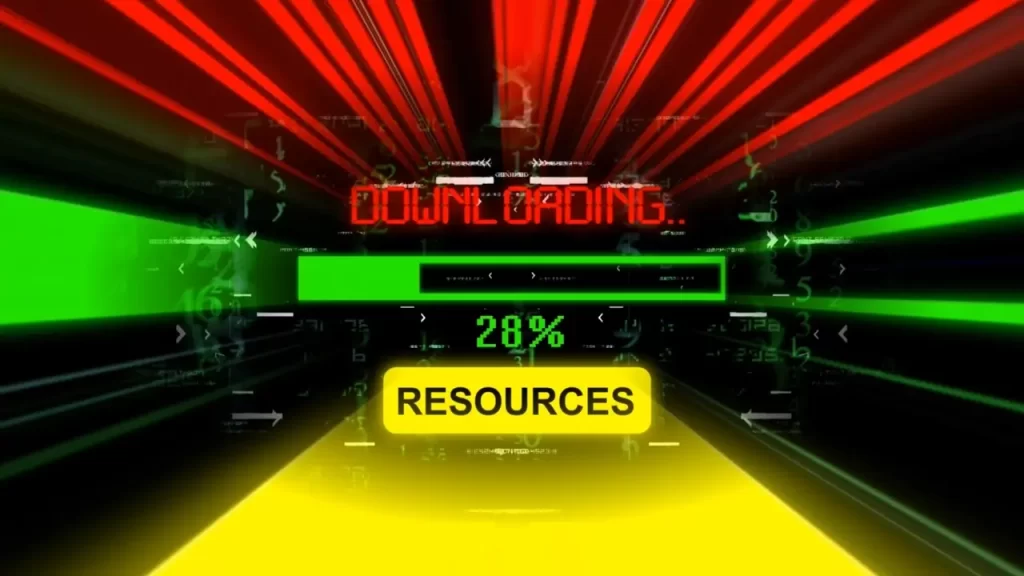
When it comes to reducing redirects on your website, here are some key points to consider:
Direct Links:
- Whenever you link to another page or resource, use direct links instead of intermediate redirects.
- Direct links load faster because they don’t involve additional HTTP requests or server-side processing.
- For example, if you’re linking to an external website or a specific page within your own site, provide the direct URL rather than using a redirect.
Avoid Chain Redirects:
- Chain redirects occur when one URL redirects to another, which in turn redirects to yet another URL.
- Minimize these chains by ensuring that your links point directly to the final destination.
- Each redirect adds latency, impacting page load times.
301 vs. 302 Redirects:
- Use 301 (permanent) redirects when content has permanently moved to a new location.
- Use 302 (temporary) redirects sparingly, as they imply a temporary change.
- Permanent redirects are more efficient because browsers cache them, reducing subsequent requests.
Check for Broken Redirects:
- Regularly audit your website for broken or outdated redirects.
- Broken redirects lead to dead ends or incorrect pages, frustrating users and affecting SEO.
- Tools like Screaming Frog or Google Search Console can help identify broken redirects.
Remember that minimizing redirects not only improves loading times but also enhances user experience and SEO. Keep your links direct and efficient! 😊
4. Cache Your Web Pages:
Implement browser caching to store static resources locally. This reduces the need to fetch data from the server repeatedly.
Caching your web pages is essential for improving website performance. Here’s why and how to do it:
Why Cache Web Pages?
- Faster Loading: Cached pages load quickly for returning visitors, enhancing user experience.
- Reduced Server Load: Caching reduces the server’s workload by serving pre-generated content.
- SEO Benefits: Faster load times positively impact search engine rankings.
Types of Caching:
Browser Caching:
Set cache headers (Expires, Cache-Control) to allow browsers to store assets locally.
Server-Side Caching:
- Page Caching: Store entire HTML pages as static files.
- Object Caching: Cache database queries or API responses.
- Opcode Caching: Cache compiled PHP code.
Content Delivery Networks (CDNs):
Distribute cached content globally.
Implementation:
- WordPress: Use caching plugins like WP Rocket, W3 Total Cache, or LiteSpeed Cache.
- Web Servers (Apache, Nginx): Configure cache headers in server settings.
- CDNs: Set up a CDN (e.g., Cloudflare) to cache and serve content efficiently.
Remember, caching improves performance and keeps visitors coming back! 😊
5. Enable Browser Caching:
Set appropriate cache headers to allow browsers to store assets (like CSS, JavaScript, and images) locally. This speeds up subsequent visits to your site.
Browser caching is a technique that allows web browsers to store static resources (such as images, stylesheets, and scripts) locally. By doing so, the browser can reuse these resources without fetching them from the server every time a user visits a page. Here’s how it works:
HTTP Headers:
- When a user’s browser requests a resource (like an image or CSS file), the server responds with HTTP headers.
- One of these headers is the Cache-Control header, which specifies how long the resource should be cached.
- Common values for Cache-Control include:
public: Indicates that the resource can be cached by both the browser and intermediary proxies.private: Allows caching only within the user’s browser (not by proxies).max-age: Specifies the duration (in seconds) the resource can be cached.no-cache: Requires revalidation with the server before using a cached copy.no-store: Disables caching entirely.
Expires Header:
- The Expires header provides an absolute date and time when the resource will expire.
- Browsers use this information to determine whether to fetch a fresh copy or use the cached version.
- However, it’s less common than Cache-Control.
ETag (Entity Tag):
- ETag is another mechanism for caching.
- The server assigns a unique identifier (ETag) to each resource.
- When the browser requests the resource again, it sends the ETag in the request.
- If the resource hasn’t changed (based on the ETag), the server responds with a “304 Not Modified” status, and the browser uses the cached version.
Benefits of Caching:
- Faster Page Load Times: Cached resources load quickly from the user’s local storage.
- Reduced Server Load: Fewer requests to the server save bandwidth and reduce server load.
- Improved User Experience: Users experience faster page rendering and smoother interactions.
Remember to configure caching appropriately based on your website’s needs. It’s a powerful tool for optimizing performance! 😊
6. Use Asynchronous and Defer Loading:
Load CSS and JavaScript files asynchronously or defer their execution. This prevents blocking the rendering process and improves page speed.
Let’s delve into the details of using asynchronous and deferred loading for CSS and JavaScript files:
Asynchronous Loading:
When you load a resource (like a CSS or JavaScript file) asynchronously, it doesn’t block the rendering of the rest of the page.
The browser continues parsing and rendering other elements while fetching the resource in the background.
Use the async attribute in your HTML tags to achieve this:
Example for JavaScript:
HTML<script src="your-script.js" async></script> AI-generated code. Review and use carefully. More info on FAQ.Note: Asynchronous scripts may execute out of order, so be cautious if your scripts depend on each other.
Deferred Loading:
Deferred loading also prevents blocking, but it maintains the order of execution.
The browser fetches the resource while parsing the HTML, but it defers execution until the HTML parsing is complete.
Use the defer attribute:
Example for JavaScript:
HTML<script src="your-script.js" defer></script> AI-generated code. Review and use carefully. More info on FAQ.Deferred scripts execute in the order they appear in the HTML.
When to Choose Asynchronous or Deferred:
Asynchronous:
- Use for non-essential scripts (e.g., analytics, social widgets) that don’t affect critical functionality.
- Ideal for improving initial page load time.
Deferred:
- Use for essential scripts (e.g., core functionality, user interactions) that need to execute in order.
- Ensures scripts run after the DOM is fully parsed.
Remember, optimizing resource loading contributes to a faster, more responsive website! 😊
7. Minify CSS, JavaScript, and HTML:
Remove unnecessary characters, whitespace, and comments from your code. Minification reduces file sizes and improves loading times.
Minifying CSS, JavaScript, and HTML involves optimizing your code by removing unnecessary elements, reducing whitespace, and eliminating comments. Let’s break it down:
Minifying CSS:
Purpose:
- To make CSS files smaller and more efficient.
Actions:
- Remove whitespace, line breaks, and indentation.
- Strip comments (except for essential ones).
- Combine multiple CSS files into one (if possible).
- Minify color codes (e.g.,
#ffffffto#fff). - Shorten property names (e.g.,
background-colortobackground).
Benefits:
- Faster loading times and reduced bandwidth usage.
Minifying JavaScript:
Purpose:
- Optimize JavaScript files for performance.
Actions:
- Remove whitespace, line breaks, and comments.
- Rename variables and functions to shorter names (mangling).
- Combine multiple files into one (if feasible).
- Apply aggressive compression techniques.
Benefits:
- Smaller file sizes, faster execution, and improved page load times.
Minifying HTML:
Purpose:
- Reduce HTML file size for quicker loading.
Actions:
- Remove unnecessary spaces and line breaks.
- Eliminate comments (except essential ones).
- Shorten attribute names (e.g.,
classtoclass). - Use shorter tag names (e.g.,
<div>to<d>).
Benefits:
- Faster initial rendering and improved user experience.
Remember, minification enhances website performance by reducing file sizes and optimizing loading times! 😊
8. Leverage a Content Delivery Network (CDN):
CDNs distribute your content across multiple servers worldwide. Users access data from the nearest server, reducing latency and improving speed.
Let’s dive into the details of leveraging a Content Delivery Network (CDN):
What Is a CDN?
- A CDN is a network of geographically distributed servers strategically placed around the world.
- These servers store copies of your website’s content (such as images, stylesheets, scripts, and videos).
- When a user requests your content, the CDN serves it from the nearest server, reducing latency and improving load times.
How CDNs Work:
- Content Distribution: The CDN replicates your content across multiple locations.
- Edge Servers: These servers (also called edge nodes) are strategically positioned near users.
- Caching: The CDN caches static content, delivering it quickly without hitting your origin server.
- Load Balancing: CDNs distribute traffic efficiently across their servers.
- Security: Some CDNs offer DDoS protection and secure connections.
Benefits of Using a CDN:
- Faster Loading Times: Users access content from nearby servers, reducing latency.
- Scalability: CDNs handle traffic spikes and distribute load effectively.
- Global Reach: Serve users worldwide without performance degradation.
- Improved SEO: Faster sites rank better in search engines.
- Reduced Bandwidth Costs: CDNs optimize data delivery.
Setting Up a CDN:
- Choose a CDN provider (e.g., Cloudflare, Amazon CloudFront, KeyCDN).
- Configure your DNS settings to point to the CDN.
- Upload your content to the CDN.
- Test and monitor performance.
Remember, CDNs enhance website speed and reliability, benefiting both users and site owners! 😊
Remember, consistent monitoring and periodic performance audits are essential. Use tools like Pingdom or GTmetrix to assess your site’s speed and make necessary adjustments. Happy optimizing! 🚀
What are some common mistakes to avoid?
Common Mistakes to Avoid:
- Overloading with Plugins and Scripts: Excessive plugins and scripts can slow down your site. Be selective and use only essential ones.
- Ignoring Image Optimization: Large, uncompressed images are a common culprit. Optimize images by compressing them and using modern formats like WebP.
- Not Minifying Code: Unoptimized CSS, JavaScript, and HTML files increase load times. Minify your code to reduce file sizes.
- Neglecting Mobile Optimization: Ensure your site is responsive and mobile-friendly. Google prioritizes mobile-first indexing.
- Heavy Front-End Frameworks: Some frameworks add unnecessary weight. Choose lightweight alternatives when possible.
How to test your site’s loading speed?
Testing Site Speed:
- Google PageSpeed Insights: This tool analyzes your site’s performance and provides actionable recommendations.
- GTmetrix: It offers detailed reports, including load time, page size, and suggestions for improvement.
- Pingdom: Test from different locations to assess global performance.
Explore more about CDNs.
Content Delivery Networks (CDNs):
- CDNs distribute your content across multiple servers globally.
- When a user accesses your site, the CDN serves data from the nearest server, reducing latency.
- Popular CDNs include Cloudflare, Akamai, and Amazon CloudFront.
Remember, consistent monitoring and optimization are key to maintaining a fast-loading website! 🚀
How to optimize your images?
Optimizing Images:
- Image Compression: Reduce image file size while maintaining visual quality. You can use online tools like Image Compressor to compress JPEG or PNG images by up to 80%.
- Image Resizing: Adjust image dimensions to fit your site’s layout. Tools like ImageKit.io provide techniques for effective image optimization.
What are some lightweight front-end frameworks?
Lightweight Front-End Frameworks:
- React: Ideal for large-scale applications.
- Vue.js: Offers flexibility and simplicity.
- Svelte and Preact: Lightweight options for smaller projects.
Explore more about mobile-first indexing.
Mobile-First Indexing:
- Google predominantly uses the mobile version of a site for indexing and ranking.
- Ensure your site is mobile-friendly using responsive design, dynamic serving, or separate URLs.
Make sure Google can access and render your mobile content to optimize for mobile-first indexing. 📱🚀
How to make your site mobile-friendly?
Mobile-Friendly Website:
- Start with a Mobile-First Approach: Develop and design for mobile first, then adapt for desktop. Optimize your design from the outset.
- Use a Responsive Theme: Deliver the same code to all devices, adjusting display fluidly based on screen size.
- Optimize Images: Compress and use flexible images.
- Pay Attention to Appearance: Simplify navigation, use standard fonts, and ensure buttons are touch-friendly.
- Enable Accelerated Mobile Pages (AMP): Improve loading speed.
- Turn Off Autocorrect on Forms: Enhance user experience.
Explore more about dynamic serving.
Dynamic Serving:
- What Is It?: The server responds with different HTML and CSS on the same URL based on the user agent (mobile, tablet, or desktop).
- How It Works: Varies output per device while maintaining a single URL.
- Ideal for Mobile Devices: Ensures full accessibility.
- SEO Considerations: Understand how search engines crawl dynamic serving. 📱🚀
What is AMP?
AMP (Accelerated Mobile Pages):
- AMP is an open-source HTML framework developed by the AMP Open Source Project.
- It aims to make web pages load faster on mobile devices by minimizing third-party code and optimizing content.
- To implement AMP, create “AMP pages” with streamlined elements for better performance.
How can I optimize my site for touch devices?
Optimizing for Touch Devices:
- Larger Buttons and Clickable Areas: Accommodate touch screens by using bigger buttons and spacing elements to prevent accidental taps.
- Swipe Gestures: Incorporate swipes for tasks like scrolling through carousels or navigating content-rich pages.
Explore more about responsive design.
Responsive Design:
Responsive web design (RWD) ensures sites render well on various devices and screen sizes.
Key techniques include:
- Fluid Grids: Content scales proportionally to the user’s screen size.
- Viewport Breakpoints: Define when content adapts to different views.
- CSS Media Queries: Adjust styles based on device characteristics.
Remember, responsive design enhances usability, navigation, and information seeking across devices! 📱🚀
What are some common media query breakpoints?
Common Media Query Breakpoints:
To create responsive designs, consider these common device breakpoints:
- Extra Small Devices (Phones): Up to 600px wide.
- Small Devices (Portrait Tablets and Large Phones): 600px and up.
- Medium Devices (Landscape Tablets): 768px and up.
- Large Devices (Laptops/Desktops): 992px and up.
- Extra Large Devices (Large Laptops and Desktops): 1200px and up.
How to test your site’s responsiveness?
Testing Site Responsiveness:
Use tools like:
- Responsive Design Checker: Preview your site on mobile, tablet, and desktop devices.
- Mobile Responsive Checker: Check how your site adapts to different screen sizes.
- Responsive Design Tester: Test responsiveness across devices.
Explore more about AMP validation.
AMP Validation:
- What Is AMP?: Accelerated Mobile Pages (AMP) load faster and look better on mobile devices.
- Validator Tool: Ensure your AMP pages are error-free using the AMP Test Tool.
- Why Use AMP?: Improve mobile performance and enhance user experience.
Remember, optimizing responsiveness and validating AMP pages contribute to a better user experience! 📱🚀
How to fix responsive design issues?
Fixing Responsive Design Issues:
- Optimize Performance: Remove unnecessary tags, minify CSS, and compress images. Ensure your AMP page renders quickly on mobile devices.
- Test Across Screen Sizes: Verify your design works well on various devices and orientations.
- Focus on User Experience: Prioritize content and user interaction over search rankings.
What are some best practices for AMP development?
Best Practices for AMP Development:
- Optimize Page Performance: Minimize code, use efficient components, and leverage caching.
- Create Great AMP Content: Focus on user experience rather than search rankings.
- Test and Validate: Ensure your AMP pages comply with guidelines and work seamlessly.
Explore more about viewport meta tags.
Viewport Meta Tags:
The <meta name="viewport"> tag controls how web content appears on a device’s screen.
Key attributes:
width: Set todevice-widthor specific pixels.initial-scale: Controls zoom level on page load.minimum-scaleandmaximum-scale: Limit zoom options.user-scalable: Allow/disallow zoom actions.
Remember, following best practices and using viewport meta tags enhance your site’s responsiveness and user experience! 📱🚀
What are some common mistakes in AMP development?
Common AMP Mistakes:
- Not validating AMP pages can lead to errors and poor performance.
- Overlooking the AMP cache can result in outdated content.
- Ignoring AMP component limitations might break page functionality.
How to ensure your site is accessible on all devices?
Site Accessibility:
- Use responsive design to adapt to various devices.
- Implement ARIA roles and landmarks for screen readers.
- Ensure keyboard navigation and alternative text for images.
Explore more about responsive typography.
Responsive Typography:
- Employ relative units like em or rem for scalability.
- Consider line length and spacing for readability on all screens.
- Utilize media queries to adjust font sizes across devices.
For a more detailed explanation or assistance with specific issues, feel free to ask!













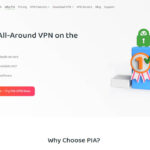


I don’t even know how I ended up here, but I thought this post was good. I don’t know who you are but definitely you are going to a famous blogger if you are not already 😉 Cheers!
Usually I don’t read article on blogs, but I would like to say that this write-up very forced me to try and do so! Your writing style has been amazed me. Thanks, quite nice post.
Someone essentially assist to make seriously posts I’d state. That is the very first time I frequented your website page and so far? I surprised with the analysis you made to make this actual post extraordinary. Wonderful job!
I genuinely enjoy examining on this website, it contains wonderful blog posts. “One should die proudly when it is no longer possible to live proudly.” by Friedrich Wilhelm Nietzsche.
I like your writing style genuinely loving this internet site.
Keep functioning ,great job!
Appreciate it for this post, I am a big fan of this web site would like to proceed updated.
Normally I do not read post on blogs, but I wish to say that this write-up very forced me to try and do it! Your writing style has been amazed me. Thanks, quite nice article.
Very interesting topic, appreciate it for putting up.
I needed to write you that tiny observation to finally thank you so much as before for those fantastic basics you’ve documented above. It has been simply shockingly open-handed of you to offer freely what exactly a few individuals would’ve advertised as an e-book to make some bucks for themselves, precisely since you might have done it in case you wanted. Those points in addition acted to become a good way to fully grasp that other individuals have similar dreams like my personal own to understand a little more with regards to this condition. I believe there are millions of more pleasurable occasions in the future for folks who read your website.
Good – I should certainly pronounce, impressed with your website. I had no trouble navigating through all the tabs as well as related information ended up being truly simple to do to access. I recently found what I hoped for before you know it in the least. Reasonably unusual. Is likely to appreciate it for those who add forums or something, web site theme . a tones way for your customer to communicate. Excellent task..
Hello there, just became alert to your blog through Google, and found that it’s truly informative. I am going to watch out for brussels. I’ll appreciate if you continue this in future. Many people will be benefited from your writing. Cheers!
Hi, I think your site might be having browser compatibility issues. When I look at your website in Safari, it looks fine but when opening in Internet Explorer, it has some overlapping. I just wanted to give you a quick heads up! Other then that, fantastic blog!
I’ve been surfing on-line greater than 3 hours lately, yet I never discovered any interesting article like yours. It is lovely value enough for me. In my view, if all site owners and bloggers made excellent content as you probably did, the net might be much more helpful than ever before.
This web site is really a walk-through for all of the info you wanted about this and didn’t know who to ask. Glimpse here, and you’ll definitely discover it.