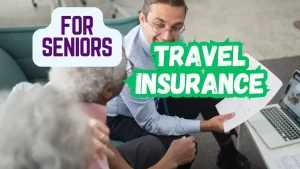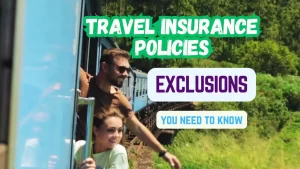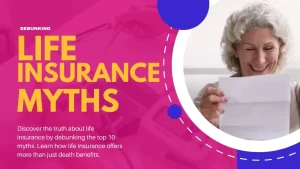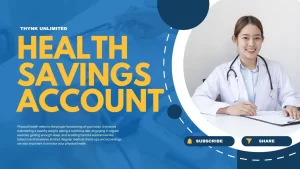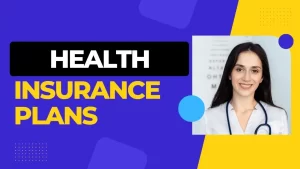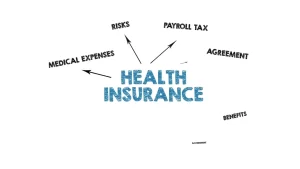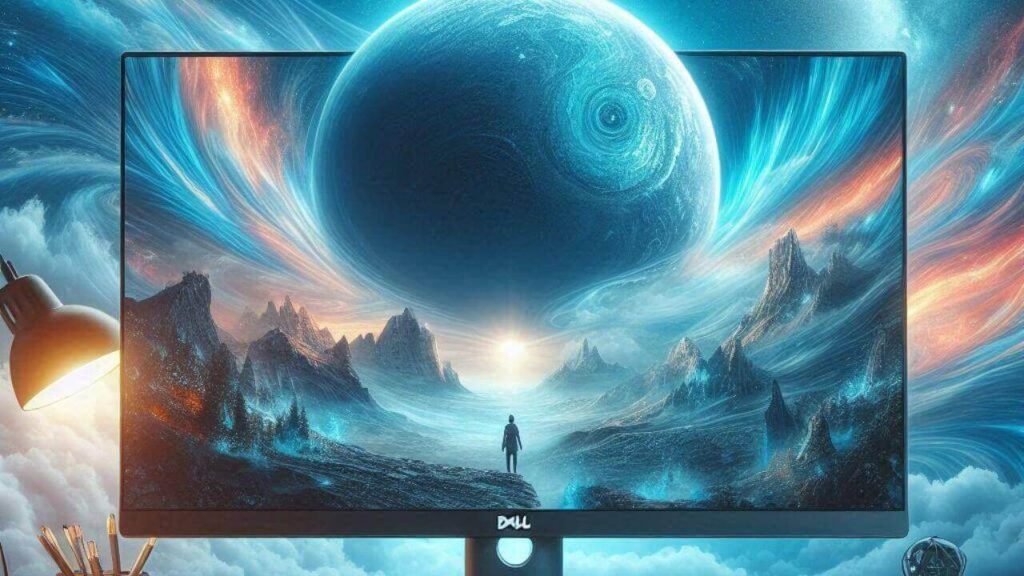
Dell offers a variety of monitors suitable for different needs, whether you’re looking for productivity, gaming, or photo editing. Let’s explore some of the best Dell monitors that provide stunning visuals:
1. Dell UltraSharp U2720Q:
Best Overall: The U2720Q is part of Dell’s high-end UltraSharp lineup. It features a 27-inch screen with a 4K resolution (3840 x 2160), delivering exceptional text clarity. This monitor is packed with office-friendly features, including a massive USB hub with five USB-A ports and three USB-C ports. One of the USB-C ports supports DisplayPort Alt Mode with 90W power delivery, making it convenient for charging laptops with a single cable. Additionally, it has a KVM switch for seamless switching between two sources using the same keyboard and mouse. The IPS Black panel technology ensures decent contrast even in dark rooms, and the dedicated sRGB mode provides excellent accuracy before calibration.
2. Dell Alienware AW3225QF:
Best for Gaming: If you’re a gamer, the Alienware AW3225QF is an excellent choice. It boasts a stunning 4K resolution and a high 240Hz refresh rate, ensuring sharp images and smooth gameplay. Alienware, Dell’s gaming lineup, competes well with other gaming brands in the market.
Let’s break down the statement about the Alienware AW3225QF monitor, which is considered one of the best options for gaming:
4K Resolution:
- The Alienware AW3225QF features a 4K resolution, which means it has a display with approximately 3840 x 2160 pixels. This high pixel density results in incredibly sharp and detailed images. Gamers appreciate 4K monitors because they provide a more immersive experience, especially when playing visually stunning games or watching high-resolution content.
240Hz Refresh Rate:
- The refresh rate refers to how many times per second the monitor updates the displayed image. A higher refresh rate leads to smoother motion and reduced motion blur. The Alienware AW3225QF boasts an impressive 240Hz refresh rate, which is significantly higher than the standard 60Hz found in most monitors. Gamers benefit from this high refresh rate during fast-paced games, where quick reactions and smooth animations are crucial.
Smooth Gameplay:
- The combination of 4K resolution and a 240Hz refresh rate ensures that gameplay on the Alienware AW3225QF is exceptionally smooth. Whether you’re exploring virtual worlds, engaging in intense battles, or racing through tracks, the monitor keeps up with the action without noticeable lag or stuttering.
Alienware Brand:
- Alienware is Dell’s gaming-focused brand. It has a strong reputation in the gaming community for producing high-quality hardware, including laptops, desktops, and monitors. Alienware products are known for their performance, aesthetics, and attention to gaming-specific features. When choosing a gaming monitor, many players trust the Alienware brand due to its track record.
Competition with Other Gaming Brands:
- The statement suggests that Alienware competes well with other gaming brands in the market. This means that Alienware monitors hold their own against offerings from competitors like ASUS, Acer, LG, and MSI. Gamers have multiple options, but the Alienware AW3225QF stands out as an excellent choice for those seeking top-tier performance.
In summary, the Alienware AW3225QF is an excellent gaming monitor because of its 4K resolution, high refresh rate, and the reputation of the Alienware brand. If you’re serious about gaming and want stunning visuals, this monitor is worth considering! 🎮🔥.
3. Dell UltraSharp PremierColor UP2720Q:
Best for Photo Editing: The UP2720Q is designed for professional photo editing. It features a 27-inch 4K display with accurate color reproduction. Its PremierColor technology ensures precise color calibration, making it ideal for photographers and graphic designers.
Let’s dive into the details of why the Dell UltraSharp PremierColor UP2720Q is considered one of the best monitors for photo editing:
Purpose-Driven Design:
- The UP2720Q is specifically designed for professional photo editing. Dell has tailored this monitor to meet the demanding requirements of photographers, graphic designers, and other visual professionals. As such, it prioritizes color accuracy, resolution, and precise calibration.
27-Inch 4K Display:
- The monitor features a 27-inch screen with a 4K resolution (3840 x 2160 pixels). This high resolution ensures that images are displayed with exceptional clarity and detail. When editing photos, having ample screen real estate allows you to see intricate details without compromising quality.
Accurate Color Reproduction:
- The UP2720Q excels in color accuracy. Its IPS panel provides consistent colors across the entire screen, which is crucial for photo editing. Whether you’re adjusting skin tones, landscapes, or product shots, you can trust that the colors you see on the monitor closely match the final output.
PremierColor Technology:
Dell’s PremierColor technology takes color accuracy to the next level. Here’s how it works:
- Hardware Calibration: The monitor supports hardware calibration, allowing you to fine-tune color settings directly within the monitor itself. You can adjust parameters like gamma, white point, and color space.
- Wide Color Coverage: The UP2720Q covers 99% Adobe RGB, 100% sRGB, and 98% DCI-P3 color spaces. This wide coverage ensures that you can work with a broad range of colors, whether you’re editing photos for print, web, or cinema.
- Factory Calibration: Each UP2720Q undergoes precise factory calibration to achieve accurate color out of the box. This eliminates the need for manual calibration for most users.
- Uniformity Compensation: The monitor compensates for any variations in brightness and color across the screen, ensuring uniformity from edge to edge.
Ideal for Photographers and Graphic Designers:
- Photographers benefit from the UP2720Q’s ability to display true-to-life colors, making it easier to edit RAW files and achieve the desired look. Graphic designers appreciate the precision when working on branding materials, illustrations, and layouts.
Additional Features:
- The monitor includes features like USB-C connectivity, allowing you to connect compatible laptops and transfer data while charging your device. It also has a built-in colorimeter for automated calibration.
In summary, the Dell UltraSharp PremierColor UP2720Q is an excellent choice for professionals who rely on accurate color representation. Whether you’re editing photos, creating digital art, or designing visuals, this monitor ensures that your work meets the highest standards. 📸🎨🖥️.
4. Dell U4320Q:
Best 4K Monitor: The U4320Q offers a large 43-inch 4K display, making it perfect for multitasking. Whether you’re working on spreadsheets, editing videos, or watching content, the U4320Q provides ample screen real estate and sharp visuals.
Let’s delve into why the Dell U4320Q is considered one of the best 4K monitors for various tasks:
Large 43-Inch 4K Display:
- The U4320Q boasts a spacious 43-inch screen with a 4K resolution (3840 x 2160 pixels). This combination provides ample screen real estate, making it ideal for multitasking. Whether you’re working on productivity tasks, creative projects, or entertainment, the large display ensures that you have enough space to organize your content effectively.
Multitasking Efficiency:
- When you’re dealing with spreadsheets, having a large monitor allows you to view multiple columns and rows simultaneously. You can compare data, analyze trends, and make informed decisions without constantly scrolling.
- For video editing, the U4320Q’s high resolution ensures that you can see intricate details in your footage. The large screen also accommodates video timelines, preview panes, and editing tools without feeling cramped.
- Even when watching content, the U4320Q provides an immersive experience. Whether you’re streaming movies, binge-watching TV shows, or enjoying gaming, the sharp visuals enhance your enjoyment.
Sharp Visuals:
- The 4K resolution ensures that images and text appear crisp and detailed. Whether you’re reading documents, browsing the web, or designing graphics, the U4320Q delivers sharp visuals.
- The IPS panel technology provides wide viewing angles, so you can comfortably collaborate with colleagues or share your screen during presentations.
Connectivity Options:
- The U4320Q offers a variety of connectivity options, including HDMI, DisplayPort, and USB-C. You can connect multiple devices simultaneously, such as laptops, desktops, and peripherals.
- The USB-C port also supports power delivery, allowing you to charge compatible laptops while using the monitor.
Ergonomic Design:
- Dell has designed the U4320Q with ergonomics in mind. It features height adjustment, tilt, swivel, and pivot options. You can customize the monitor’s position to reduce neck strain and find the most comfortable viewing angle.
Energy Efficiency:
- The U4320Q is ENERGY STAR certified, meaning it meets energy efficiency standards. It consumes less power while providing excellent performance.
In summary, the Dell U4320Q is a versatile 4K monitor that caters to professionals, creatives, and entertainment enthusiasts. Its large screen, sharp visuals, and multitasking capabilities make it a valuable addition to any workspace. 🖥️📊🎬.
5. Dell G3223Q:
Best Budget Option: The G3223Q is an affordable choice for those seeking good visuals without breaking the bank. It features a 32-inch screen with a 4K resolution, making it suitable for everyday tasks and light gaming.
Let’s break down why the Dell G3223Q is considered a budget-friendly option for those looking for good visuals without overspending:
Affordability:
- The Dell G3223Q is priced competitively, making it an excellent choice for budget-conscious users. If you’re seeking a monitor that provides decent performance without a hefty price tag, this model fits the bill.
32-Inch Screen Size:
- The monitor features a 32-inch screen, which strikes a balance between compactness and visibility. It’s large enough to comfortably view content, whether you’re working, browsing, or enjoying multimedia.
4K Resolution:
- Despite its budget-friendly nature, the G3223Q surprises with a 4K resolution (3840 x 2160 pixels). This high resolution ensures sharp and detailed visuals. Whether you’re reading text, watching videos, or editing photos, the clarity is impressive.
Everyday Tasks:
- The G3223Q is well-suited for everyday tasks. Whether you’re checking emails, writing documents, or browsing the web, the monitor provides a pleasant viewing experience.
- The ample screen real estate allows you to have multiple windows open side by side, enhancing productivity.
Light Gaming:
- While not designed for hardcore gaming, the G3223Q can handle light gaming. If you enjoy casual games or older titles, this monitor won’t disappoint. The 4K resolution adds to the visual appeal, even during gaming sessions.
Connectivity Options:
- The monitor includes HDMI and DisplayPort inputs, allowing you to connect various devices such as laptops, desktops, and gaming consoles.
Energy Efficiency:
- Dell has designed the G3223Q to be energy-efficient, which is beneficial for both your wallet and the environment.
In summary, the Dell G3223Q strikes a balance between affordability and performance. It’s a great choice for everyday use, light gaming, and anyone who wants good visuals without breaking the bank. 🖥️💰🎮.
Remember to consider your specific requirements, such as screen size, resolution, and connectivity options, when choosing the best Dell monitor for your needs. Each of these monitors offers stunning visuals in its own way, catering to different use cases. Happy monitor hunting! 🖥️👀
What about Dell monitors for video editing?
Dell Monitors for Video Editing:
Dell offers several monitors suitable for video editing. One notable option is the Acer Nitro XV275K P3biipruzx, which, despite being designed for gaming, excels in editing tasks. Here are its key features:
- 4K Resolution: The Nitro XV275K delivers sharp and detailed images with its high 4K resolution (3840 x 2160).
- Accurate Colors: It displays incredibly accurate colors in SDR and a wide range of colors in HDR, ensuring realistic images.
- Bright HDR Performance: The monitor gets incredibly bright in HDR, making it ideal for editing videos with small highlights that pop against the rest of the image.
- USB-C Port: It features a USB-C port supporting DisplayPort Alt Mode and 90W power delivery, allowing easy laptop connectivity and charging.
Are there any curved Dell monitors worth considering?
Curved Dell Monitors:
Curved monitors provide an immersive viewing experience and can enhance productivity. Dell offers a range of curved monitors with slight curvature. Here are some options:
- Dell Alienware AW3225QF: With a 32-inch screen and a 1700R curve, this 4K, 240Hz QD-OLED display combines gaming performance with realistic and detailed images.
- Dell U-Series U3219Q: This 4K display is another excellent choice for video editing. Its factory color calibration ensures high accuracy, and it covers 99% of the DCI-P3 video color gamut.
Tell more about the connectivity options.
Connectivity Options:
Dell monitors offer various connection types, including:
- VGA: Older analog connection, less common nowadays.
- DVI: Digital Video Interface, suitable for older devices.
- HDMI: High-Definition Multimedia Interface, widely used for video and audio.
- DisplayPort: High-bandwidth digital interface, ideal for high-resolution displays.
- Thunderbolt: High-speed data and video transfer (commonly found on premium monitors).
- Audio Connections: Some monitors have built-in speakers or audio output ports.
Choose the connection type based on your computer’s available ports and compatibility with other devices. If you’re connecting a Dell monitor to a laptop, consider using adapters like HDMI to VGA, DisplayPort to HDMI, or USB-C to DisplayPort based on available ports.
Remember to select a monitor that suits your specific needs, whether it’s for video editing, gaming, or general productivity. Dell’s diverse lineup ensures there’s something for everyone! 🖥️🎬🔌
Let’s explore the features you should consider when choosing a gaming monitor, compare the Alienware AW3225QF to similar monitors, and discuss any potential downsides:
What other features should I look for in a gaming monitor?
Key Features to Look for in a Gaming Monitor:
Resolution: Choose a resolution that matches your graphics card capabilities. Common resolutions include:
- 1080p: Affordable and widely available.
- 1440p: A sweet spot between 1080p and 4K.
- 4K: High detail but requires a powerful GPU.
Refresh Rate: Higher refresh rates (e.g., 144Hz, 240Hz) result in smoother motion and reduced blur.
Response Time: Low response time minimizes motion blur during fast-paced gaming.
Adaptive Sync: Supports technologies like FreeSync or G-Sync to prevent screen tearing.
Panel Type: IPS for better color accuracy, TN for faster response, and VA for deeper blacks.
Size: Consider your desk space and viewing distance.
HDR Support: High Dynamic Range enhances contrast and color.
Connectivity Options: HDMI, DisplayPort, USB-C, etc.
Curved vs. Flat: Curved monitors offer immersion, while flat monitors are more traditional.
How does the Alienware AW3225QF compare to similar monitors?
Alienware AW3225QF vs. Similar Monitors:
The AW3225QF is a 4K, 240Hz QD-OLED gaming monitor with a curved screen. It competes with monitors like the ASUS ROG Swift PG32UCDM and the Samsung Odyssey OLED G8/G80SD.
Pros of AW3225QF:
- Large 32-inch screen.
- Deep and inky blacks due to OLED technology.
- Perfect black uniformity.
- 240Hz refresh rate and VRR support.
- Near-instantaneous response time.
- Low input lag.
Cons of AW3225QF:
- Noticeable VRR flicker with changing frame rates.
- Curved screen may not appeal to everyone.
- HDR color performance is decent but not exceptional.
Are there any downsides to this monitor?
Downsides to Consider:
- VRR Flicker: The noticeable flicker with variable refresh rates can be disappointing if your PC struggles to maintain consistent frame rates.
- Stand Size: Some users find the stand too large.
- Curved Facets: Curved screens are subjective; not everyone prefers them.
- HDR Color: While decent, the HDR color performance isn’t groundbreaking.
In summary, the Alienware AW3225QF excels in PC gaming with its OLED technology, but it’s essential to weigh the pros and cons based on your preferences and usage. 🖥️🎮🌟
How does the UP2720Q compare to other professional-grade monitors?
Comparison to Other Professional-Grade Monitors:
The Dell UltraSharp UP2720Q is an excellent choice for professional photographers and graphic artists. Here’s how it compares to other monitors:
- Image Quality: The UP2720Q offers superb image quality, including fantastic colors, black levels, top-notch gamut coverage, and impressive uniformity. It excels in various color gamuts and spaces, making it versatile for different projects.
- Built-In Colorimeter: With a convenient built-in colorimeter, you can calibrate the monitor on demand or on a schedule. Rest assured that the display remains color accurate throughout your work.
- CalMAN® Ready: The UP2720Q seamlessly works with CalMAN software for calibrations using either the built-in or an external colorimeter.
What accessories should I pair with this monitor for optimal photo editing?
Accessories for Optimal Photo Editing:
To enhance your photo editing experience with the UP2720Q, consider pairing it with the following accessories:
- External Colorimeter: While the UP2720Q has a built-in colorimeter, an external one (such as the X-Rite i1Display Pro) can provide additional accuracy and flexibility.
- Color-Neutral Lighting: Set up your workspace with color-neutral lighting to avoid color shifts while editing.
- Graphics Tablet: For precise editing and retouching, a graphics tablet (e.g., Wacom Intuos) can be beneficial.
- High-Quality Mouse and Keyboard: Invest in comfortable input devices for extended editing sessions.
- Monitor Stand: Consider an adjustable monitor stand for ergonomic positioning.
- External Hard Drive or NAS: Store high-resolution images and backups externally to free up space on your computer.
Is there a larger version of this monitor available?
Larger Version Availability:
- Unfortunately, there isn’t a larger version of the Dell UP2720Q with the same built-in colorimeter. However, Dell offers other UltraSharp models with larger screen sizes, such as the Dell UltraSharp U3219Q (32-inch) and the Dell UltraSharp U4320Q (43-inch), although they don’t have the integrated colorimeter feature.
In summary, the Dell UP2720Q is a powerful tool for photo editing, and with the right accessories, you can optimize your workflow and achieve accurate results. 📸🖥️🎨
How does the U4320Q handle color accuracy for creative work?
Color Accuracy for Creative Work:
The Dell UltraSharp U4320Q is a 42.5-inch 4K monitor designed for productivity, but it also performs well in creative tasks. Here’s how it handles color accuracy:
- sRGB Coverage: The U4320Q boasts 100% coverage of the sRGB gamut, ensuring accurate and vibrant colors.
- Factory Calibration: Dell’s factory calibration reduces the color DeltaE average to 1.37, which is acceptable for photo editing and content creation.
- High Color Depth: With a color depth of 1.06 billion colors, it provides smooth gradation and precision across various shades.
Is there a curved version of this monitor available?
Curved Version Availability:
- Unlike many large-screen monitors that feature ultra-wide or super-wide curved panels, the U4320Q’s screen is flat, adhering to the traditional 16:9 widescreen aspect ratio. While curved monitors offer immersion, the U4320Q prioritizes practicality and versatility for productivity tasks.
What accessories should I pair with this monitor for optimal productivity?
Optimal Accessories for Productivity:
To enhance your productivity with the U4320Q, consider these accessories:
- USB-C Docking Station: Simplify connectivity by using a USB-C docking station to connect multiple devices (laptops, smartphones, etc.) simultaneously.
- Ergonomic Monitor Stand: Invest in an adjustable monitor stand to find the most comfortable viewing height and angle.
- Wireless Keyboard and Mouse: Reduce cable clutter and improve workspace organization.
- Cable Management Solutions: Keep cables organized with cable clips, cable sleeves, or cable trays.
- Desk Organizer: Arrange pens, notepads, and other essentials neatly on your desk.
- Task Lighting: Add a desk lamp with adjustable brightness to reduce eye strain during late-night work.
- Document Holder: If you frequently reference physical documents, a document holder keeps them at eye level.
- External Hard Drive or NAS: Store files externally to free up space on your computer.
In summary, the Dell U4320Q balances practicality, color accuracy, and connectivity, making it an excellent choice for both productivity and creative work. 🖥️🎨🔌
How does the G3223Q compare to other budget monitors?
Comparison to Other Budget Monitors:
The Dell G3223Q is Dell’s first 4K gaming monitor with a 144Hz refresh rate and HDMI 2.1 bandwidth. Here’s how it stacks up against other budget monitors:
- Performance: While it has a 144Hz refresh rate suitable for most gamers, it may not be ideal for competitive gaming due to some motion blur. Its input lag is low at high refresh rates but increases at 60Hz, which can impact reaction-based games.
- Picture Quality: Unfortunately, the G3223Q delivers limited picture quality due to its low contrast ratio, resulting in grayish blacks. The local dimming feature causes blooming, affecting overall image quality.
- Color Accuracy: It offers a dedicated sRGB mode for accurate colors, and its factory pre-calibration ensures instant color accuracy out of the box.
Is there a smaller version of this monitor available?
Smaller Version Availability:
- As of now, there isn’t a smaller version of the Dell G3223Q with similar specifications. However, Dell offers other monitors in its lineup, so you might find alternatives that suit your needs.
What accessories should I pair with this monitor for optimal productivity?
Optimal Accessories for Productivity:
To enhance productivity with the G3223Q, consider these accessories:
- Monitor Stand: An adjustable stand allows you to find the most comfortable viewing height and angle.
- Wireless Keyboard and Mouse: Reduce cable clutter and improve workspace organization.
- Cable Management Solutions: Keep cables organized with clips, sleeves, or trays.
- Desk Organizer: Arrange pens, notepads, and essentials neatly on your desk.
- Task Lighting: Add a desk lamp with adjustable brightness to reduce eye strain during extended work.
- External Hard Drive or NAS: Store files externally to free up space on your computer.
In summary, the Dell G3223Q offers decent gaming performance, but its picture quality limitations should be considered. Pair it with ergonomic accessories for optimal productivity! 🖥️🎮🔌